PowerPoint - to fit or not - it's your choice
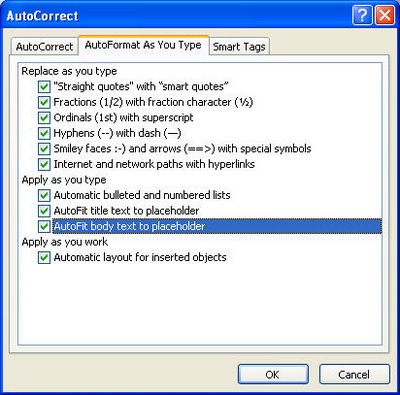
Labels: Autofit, PowerPoint, slide

I'm a lifestyle journalist and I've been writing about office productivity software for a long time. Here you'll find handy hints, tips, tricks, techniques and tutorials on using software as diverse as Excel, Word, PowerPoint, Outlook, Access and Publisher from Microsoft and other applications that I love. My publishing credits include PC Magazine, Windows XP mag, CNet, PC User mag, SmallbusinessComputing.com, Winplanet and Sydney Morning Herald.
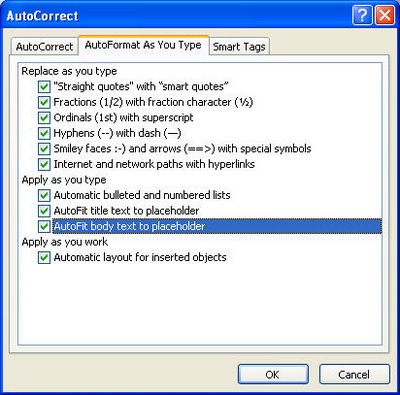
Labels: Autofit, PowerPoint, slide

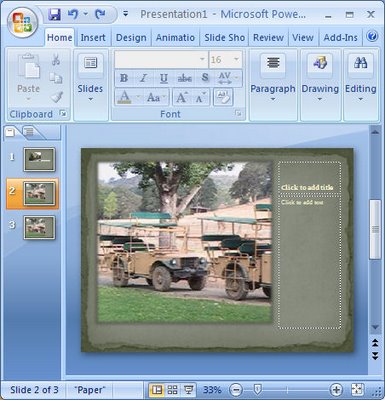
Labels: images, PowerPoint 2007, slide, sticky tape, torn edges
