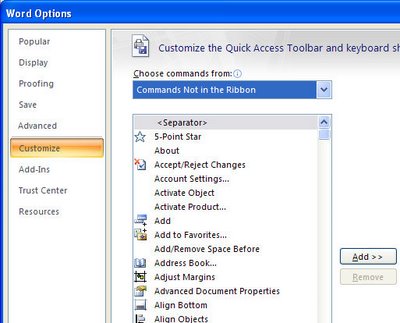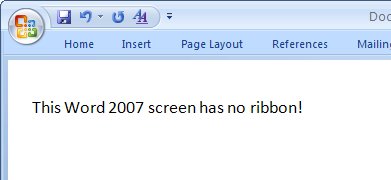Word 2007 – Sort Words, Paragraphs and Table Cells
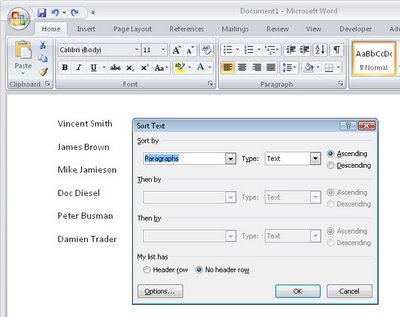
Word 2007 finally fixed a huge problem that existed in earlier versions - it looked like there was no way to sort data in a list.
This wasn't the case - you used the table sort feature but it was far from being self evident.
Now Word 2007 uses the same tool it just puts it in a smart place.
To sort a list or series of words or paragraphs, select the text.
From the Ribbon, click the Home button and click the Sort button in the Paragraph group.
Choose Paragraph to sort on the first word and click Ok to sort the data in order.
If you're using an earlier version of Word, then visit this post to see how to sort in Word 2003 and earlier:
Sorting a Word list
http://www.projectwoman.com/labels/Table%20Sort.html
Labels: list, Ribbon, sort, Sort button, Table Sort, Word 2007