Don't tell them I told you how
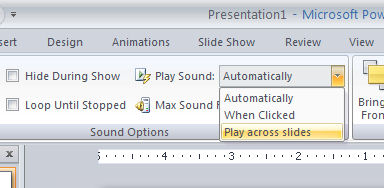
.
I am not a big fan of all singing all dancing PowerPoint presentations. However, one of the questions I get a lot is how to make a sound track play across multiple slides in PowerPoint.
So, if you're assaulted with bad music next time you attend a PowerPoint driven presentation, don't blame me, I'm just the messenger.
Here's how to do it. First add the sound clip to the slide by choosing Insert > Sound and choose your clip. Select whether the sound should play automatically or only when the icon is clicked. So far so good.
Your sound clip is now in place but it stops when you move to the next slide - not good.
To fix this, click the sound icon and in PowerPoint 2007 click the Sound > Options tab on the ribbon. Now locate the Play Sound entry and change it from Automatically to Play across slides.
This is far from being an intuitive alternative in my mind - since when did Automatically become an alternative to Play Across Slides? Frankly I want both, not either/or. Don't stress over it though because you actually get both options.
< Note to self > - it's Microsoft's world, we just live in it.
Labels: play sound across slides., PowerPoint 2007

