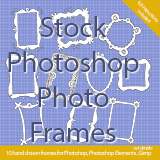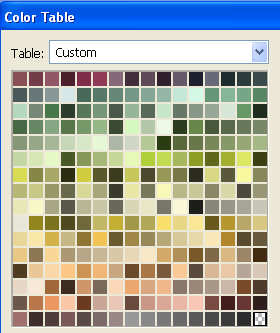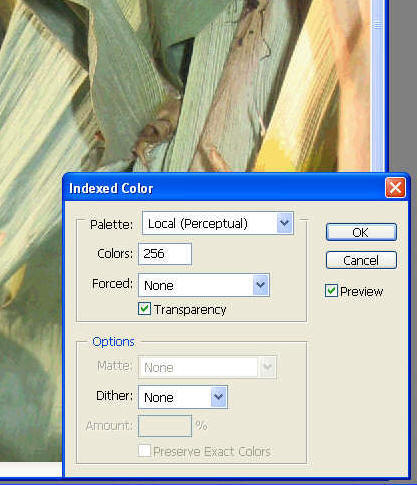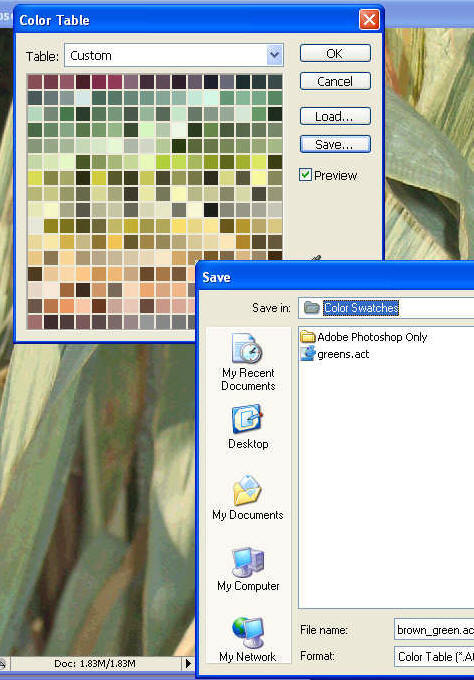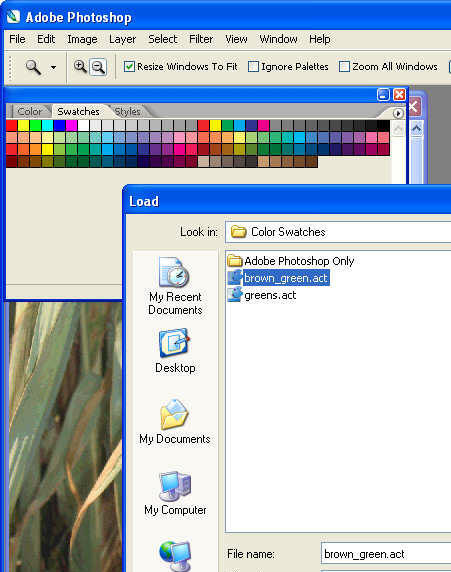|
|
|
Photoshop: Using Color SwatchesHelen Bradley How to use color swatches in Photoshop to save colors for using again and how to make your own swatches of hard to find colors like browns and greens.I'll often look at the color palette in Photoshop and find it difficult to locate a nice rich brown color, for example. My solution is to create a series of swatches of these colors so I can get access to them anytime I need them. To do this, the simplest way, yourself, locate the colors from some of your own photos. It's possible to create a color swatch from any photograph but the best starting point I find is a texture or an image which is largely monochromatic and contains a lot of detail in the color you want – e.g. bark for browns and leaves for greens. I like to create a variety of palettes of colors I have sampled from images and save them with a name that identifies their contents. If you do this, you'll always have colors handy that you can use. Heres how to create a swatch of colours from any image in Photoshop and use it in another image: Sample a swatch from an image Step 1Open a photo with the colors you're wanting to create a swatch from. Choose Image, Mode, Indexed Color. When the Indexed Color dialog appears, from the Palette list select Local (Perceptual) Colors, set the Colors to 256, set Forced to None, set the Dither to None and click Ok. Step 2To locate and save the Palette of colors choose Image, Mode, Color Table – this is the series of colors sampled from the image you have onscreen. Click Save in this dialog and type a name for your color table – it will be given an automatic .ACT extension. Save it to your Photoshop\Presets\Color Swatches folder. Step 3Now you can use the colors in your saved table any time. To do this, choose Window, Swatches, open the palette menu and choose Load Swatches. When the Load dialog appears, the Color Swatches folder will be automatically displayed. From the files of type list, choose Color Table (*.act), click your file and click Load. The loaded colors can now be accessed using the Swatches palette. |
|
|
(c) 2019, Helen Bradley, All Rights Reserved. |