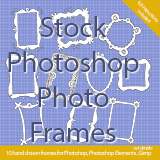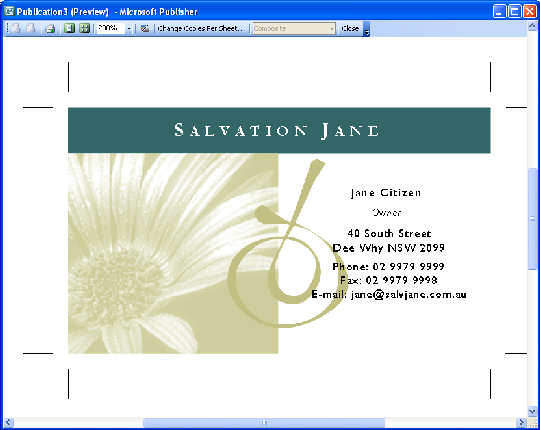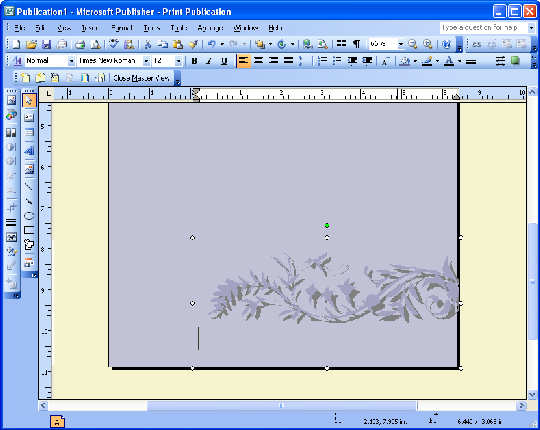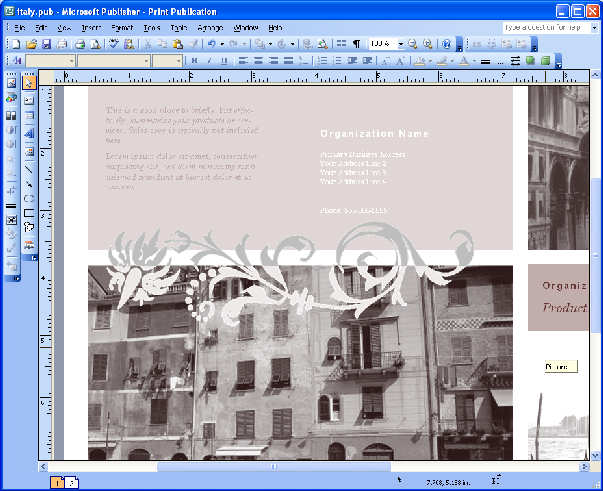|
|
|
Publisher 2003: flourish effectsHelen Bradley I explain why fonts are sometimes the best image tool you have for illustrating your publications.Fashions change in publishing just as they change in clothes and house decoration. What's hot right now are flourishes and ornaments which are used as background elements behind text and, in many cases, over the area where an image and text elements meet. Here I'll show you how to find and use ornaments in your Publisher publications. Before you can use flourishes, you'll need to find some to use. This is where you may encounter a problem as you need to have ornaments with transparent backgrounds so you can see the page background or image through them. For this reason, your best choice is to use a font which has decorative flourishes and to work with the characters in the font. You will find there are plenty of fun fonts around that contain elements you can use. I like to source free or shareware fonts and you can find some at 1001 fonts, www.1001fonts.com/index.html. Check the Dingbat Symbol collection – I like the KR Fleur range of fonts – there aren't a lot of letters in any of these fonts but those that are there are good. Once you've downloaded the fonts, unzip them and install them using the Control Panel, Fonts tool. If you have Publisher open, close it and reopen it so the font list will now show the newly installed fonts. Find the flourish characterFinding a character in a font to use is the next hurdle to cross. One solution is to create a Word document and to enter into it all the letters of the alphabet in upper and lower case and the numbers. Copy this text a few times and format each collection of letters with one of the fonts you've downloaded. Remove any letters that don't display and save the document. You can use this as a sampler for sourcing the flourish shapes to use in your publication. You do this by copying a character to use and then paste it into the Publisher document. You can also convert a font shape to an image by pasting it into your graphics software and then saving the flourish as an image to use in your publication. When you do this, save the image as a GIF file and set the background colour to be transparent so the background won't show on the page. When you insert flourishes into your Publisher document you can adjust the layering of the objects by right clicking the text box or image and choose Order and then one of the ordering options such as Bring Forward or Send Backward. Using a flourish in a publicationStep 1Copy and paste a flourish into a text box in a Publisher document. You will need to size it very large to see it – do this by selecting the character and type the size into the Font Size dialog. Use the Format, Font options to format the character.
Step 2To apply a flourish to the background of a page, add it to the Master Page. Choose View, Master Page and select the Master page. Place the font character in a text box and format it as desired. It now appears below any text or image on the page.
Step 3Create this effect by placing a flourish saved as an image over the border between text and an image. Insert the flourish and then duplicate it and colour each a different colour. Use the crop tool to crop the bottom half of one image and the top from the other. |
|
|
(c) 2019, Helen Bradley, All Rights Reserved. |