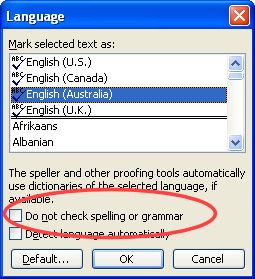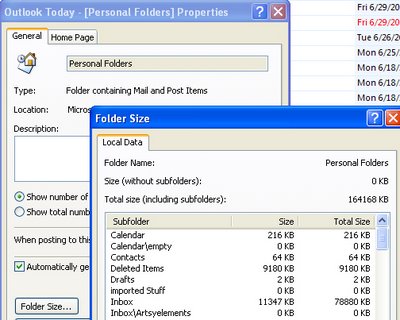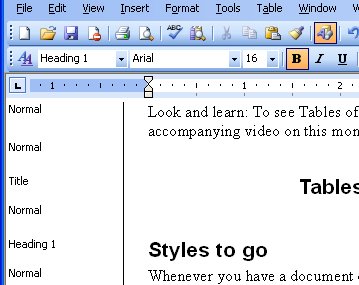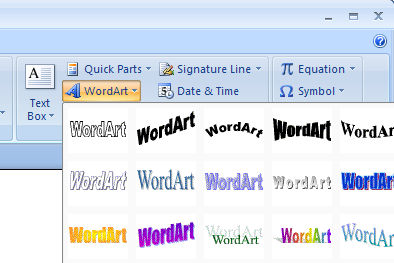I get to play with a lot of software all in the name of work. It’s a job ok!
This week I had a lucky encounter with a program called FaceFilter Xpress. Now you know that professional photographers touch up portraits don’t you? The fix things like zits and try and make you look as good as they can without Photoshopping Cameron Diaz face onto your head. So, when you take photos of folk you images will seldom look as good as those professionally photographed because you don’t use their fancy lighting and no one pays you $100+ an hour to make them look wonderful.
Ok.. stage is set… enter FaceFilter Xpress – it’s an instant half a dozen click solution to fixing portraits. It can put a smile on someone’s face, reduce a large chin, open eyes and generally apply fixes that will make anyone look younger and better guaranteed. It’s simple and quick enough to make a job that might take and hour in Photoshop take around 5 minutes. It’s also subtle and adjustable so you can make changes that improve but which don’t look obvious.
This program makes my top 10 tools list – it’s a must have if you photograph people and love to flatter.