Make a Photoshop Planet
Helen Bradley
 Whatever
you call them, mini planets, amazing circles, 360 degree panoramas or
spheres, Helen Bradley shows you how to make them - step by step. Whatever
you call them, mini planets, amazing circles, 360 degree panoramas or
spheres, Helen Bradley shows you how to make them - step by step.
One of Photoshop’s neatest
tricks resides in its filters collection. The Polar Coordinates filter
can be used to create mini worlds from 360 degree panoramas. Even if you
don’t have a panorama you can still create a mini world with a
horizontal image that could wrap into a circle. If you don’t have a
panorama image there are other applications for this filter that work
with just about any image.
All about mini worlds
To see what the mini
worlds can look like visit http://tinyurl.com/3d7zez
and http://tinyurl.com/3cvehs. There you’ll see
spectacular examples of 360 degree panoramas turned into mini planetary
worlds. It is easy to do with Photoshop or any graphics program that
contains a polar coordinates filter. The other applications for the
polar coordinates filter result in more abstract images than these.
Prepare
the images
The images used in the
step-by-step example are a series of individual images taken along the
Seine in Paris on a Sunday afternoon. Each image in the series was
straightened and then assembled side by side into a long image and
blended where they overlapped to create a seamless result that will wrap
around and join end for end. The faux panorama was then cropped and
saved as a file that can be reused any time.
To create the world, flatten the
image by choosing Layer, Flatten Image so the image is a single layer.
Once the image is flattened, use the Image > Canvas Size tool to add
canvas to the top and bottom of the image. You’ll need some at the top
and more across the bottom. The colour at the top becomes the outside
colour so white is a good choice. The colour at the bottom appears in
the middle of the circle. A good relationship between image width and
height is an image four times as wide as it is tall. Once you have
created the canvas you’re ready to create your circular world using step
by step instructions.
There are groups on Flickr that
show images created using the polar coordinates filter and which are
called Amazing Circles. These are complex abstract images and they’re
created by applying the polar coordinates filter twice. The result is
more an abstract effect than the mini worlds and you can use any image
to create the effect. To do this, select a square crop from the image.
Choose Filter > Distort > Polar Coordinates and choose the Polar to
Rectangular option and click Ok. Rotate the image 180 degrees by
choosing Image > Rotate Canvas > 180 degrees. Now apply the polar
coordinates filter again this time selecting the Rectangular to Polar
option to create your Amazing Circle. Amazing Circles and the mini
worlds are just another way you can use Photoshop creatively in your
work.
Create
your circle
Step 1
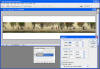 Use the Image > Image Size tool
to size your image to a square. To do this, disable the Constrain
proportions checkbox and take the largest measurement in the dialog -
either the width or height – and set both measurements to the same
value. Click Ok. Use the Image > Image Size tool
to size your image to a square. To do this, disable the Constrain
proportions checkbox and take the largest measurement in the dialog -
either the width or height – and set both measurements to the same
value. Click Ok.
Step 2
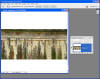 This gives you a large distorted
square image. To create the circular world, choose Image > Rotate Canvas
> 180 degrees. This rotates the image so that the top is now at the
bottom. If you don’t do this your world faces inwards and not outwards –
it still works but it just looks different. This gives you a large distorted
square image. To create the circular world, choose Image > Rotate Canvas
> 180 degrees. This rotates the image so that the top is now at the
bottom. If you don’t do this your world faces inwards and not outwards –
it still works but it just looks different.
Step 3
 Choose Filter > Distort > Polar
Coordinates, select the Rectangular to Polar option and click Ok. This
gives you your donut shape world. Because you added extra canvas to the
top and bottom of the original image, the centre and outside edges are
now this colour. If the image doesn’t blend seamlessly where it joins,
use the clone stamp tool to blend the seam. Choose Filter > Distort > Polar
Coordinates, select the Rectangular to Polar option and click Ok. This
gives you your donut shape world. Because you added extra canvas to the
top and bottom of the original image, the centre and outside edges are
now this colour. If the image doesn’t blend seamlessly where it joins,
use the clone stamp tool to blend the seam.
Article first published in Australian PC User
magazine
(c) Helen Bradley 2008-2009
|