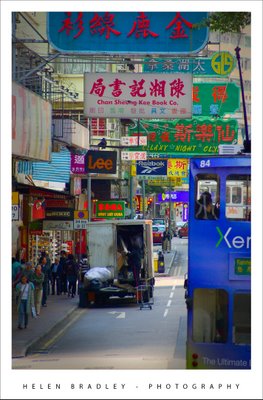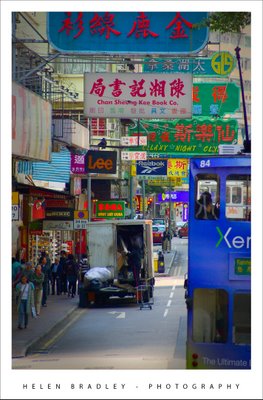
It’s hard to find a single phrase to define Hong Kong. You can be horrified by the pollution or captivated by its industry. You can long for the days of British rule or you can wonder at its cultural contrasts – a snippet of UK and a bucket load of eastern magic.
These narrow streets along Hong Kong Island were my favourite places. The trams are so beautiful, decked out as they are in advertising, each of them so different from the next and the street signs, brilliant and light by night, duller by day, an eclectic mix of Chinese characters and signs so familiar such as Lee jeans.
This image didn’t need much work. I just brought the colours out to lighten and brighten the signs then added a very subtle edge effect. This darkened vignette effect isn’t noticeable unless you look for it but it edges the photo, subtly keeping your eye in the middle where the action is by creating a slightly darker border around it.
To create a vignette frame effect, finish editing the photo and then add a new empty layer to the top of the Layer stack. Make a selection using the Rectangular marquee tool around the inside edge of the image. Invert the selection so you have just the edge selected and fill with a dark gray or a dark brown. Then deselect the selection and apply a really big blur to it – the Gaussian blur filter is the best choice here – you don’t want to see any edge left.
Now, adjust down the opacity of this top layer so that it blends with the image below. You want to be just able to see the effect darkening the edge of the photo when you look for it but not if you don’t – if that makes sense!
Helen Bradley